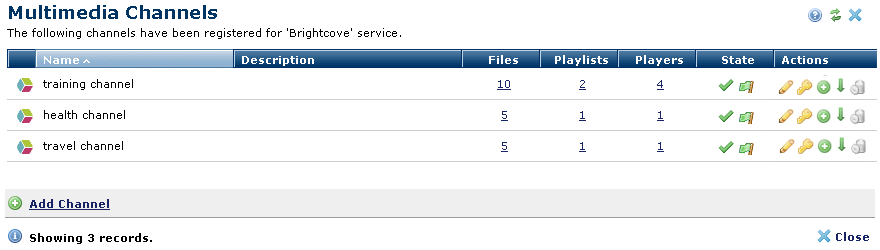
Access this dialog by clicking an item in the Channels column in either the Local or External Multimedia Services dialogs. Use this dialog to centrally view, create, or change channels for a selected service. You can assign each channel a separate, corresponding Brightcove or YouTube account or use a single external account to store content and organize multiple content categories - or channels - in CommonSpot.
To make channels available for file upload and multimedia publishing, you must:
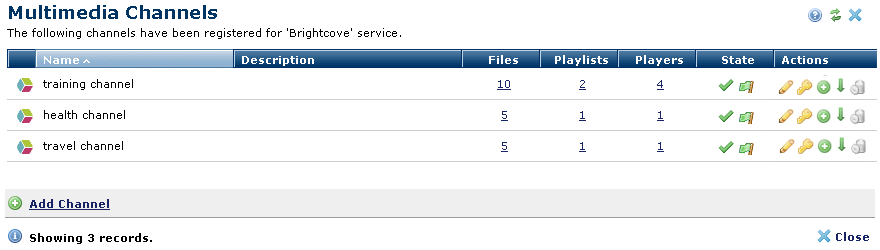
Click to sort by Name, Description, Files, Playlists, or Players.
 or Inactive
or Inactive (grayed out): Click to activate/deactivate.
In the Active state, channels are available to authorized users for posting through CommonSpot. Any external service supporting the channel must also be registered and currently accessible to CommonSpot, as described below.
(grayed out): Click to activate/deactivate.
In the Active state, channels are available to authorized users for posting through CommonSpot. Any external service supporting the channel must also be registered and currently accessible to CommonSpot, as described below.
 Inaccessible
Inaccessible : Whether CommonSpot currently has access to the multimedia account for this channel. Access is enabled when CommonSpot is registered with the service, using a valid, unexpired token. If both conditions are true, you can optionally click to enable/disable CommonSpot access to individual channels in this dialog. See Integrating Brightcove and Integrating YouTube.
: Whether CommonSpot currently has access to the multimedia account for this channel. Access is enabled when CommonSpot is registered with the service, using a valid, unexpired token. If both conditions are true, you can optionally click to enable/disable CommonSpot access to individual channels in this dialog. See Integrating Brightcove and Integrating YouTube. to view or modify properties for this channel.
to view or modify properties for this channel. to view or change access to this channel.
to view or change access to this channel. to include a new player for this channel.
to include a new player for this channel. to add external multimedia files that were not uploaded via CommonSpot. Use this tool to include existing YouTube or Brightcove files in your CommonSpot multimedia libraries.
to add external multimedia files that were not uploaded via CommonSpot. Use this tool to include existing YouTube or Brightcove files in your CommonSpot multimedia libraries. .
.Click Add Channel to create a new CommonSpot channel for this service.
Related Links
You can download PDF versions of the Content Contributor's, Administrator's, and Elements Reference documents from the support section of paperthin.com (requires login).
For technical support: